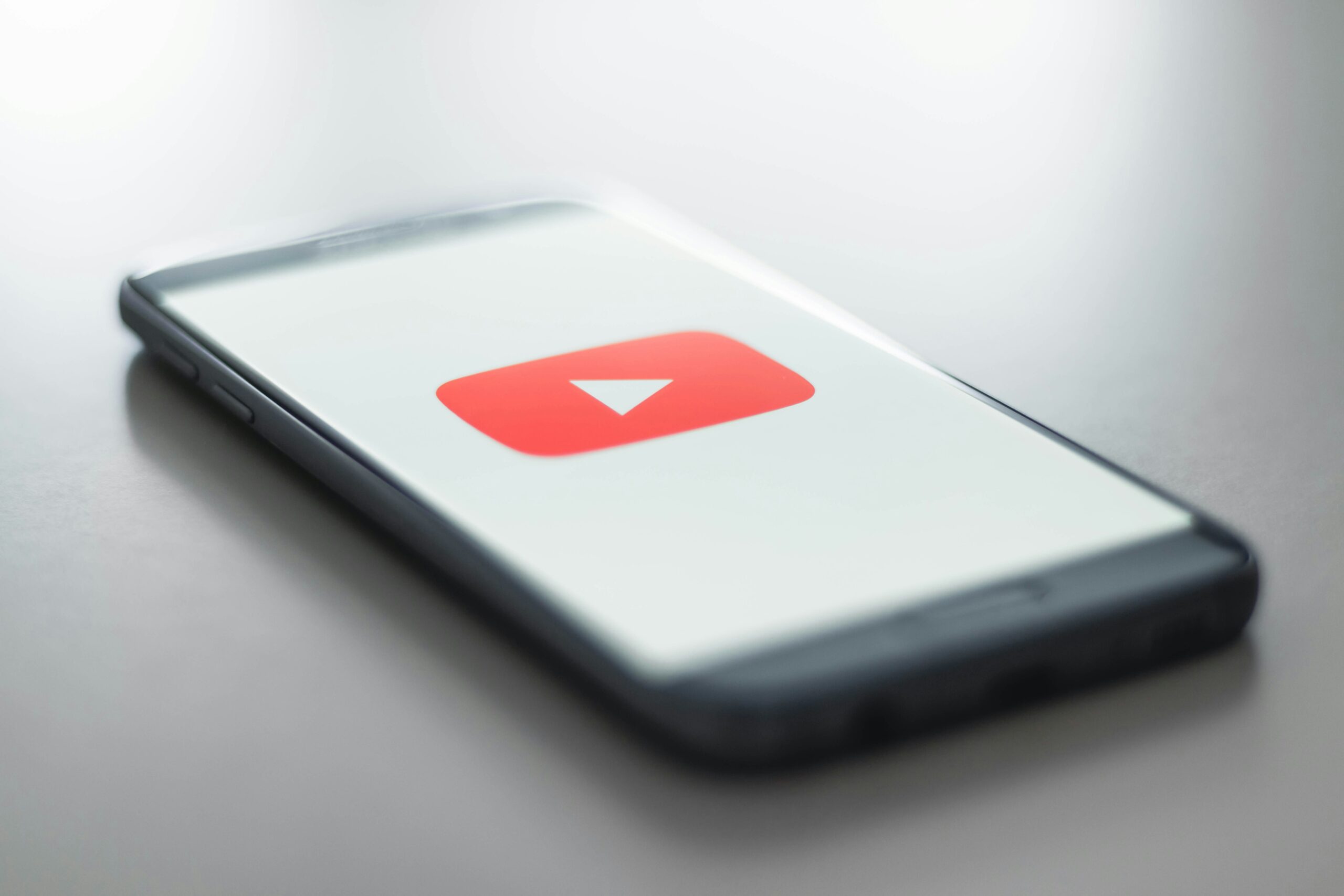YouTube Automatic Dubbing: UX Fail?
In the past few months or so, I’ve been more annoyed than usual. The reason for my annoyance is right in the title of this post. Yes, I’m talking about Google’s new YouTube automatic dubbing feature.
Sure, this feature sounds great on paper. Creators from different parts of the world will probably be able to reach new audiences. Visually impaired users who rely on audio might benefit from translated voiceovers rather than just subtitles.
But, as an avid YouTube user, this hasn’t helped me AT ALL. It’s been so frustrating that I’ve even forgotten to watch the videos I originally came for.
Table of Contents
Why Does YouTube’s Automatic Dubbing Annoy Me?
Simply put, I never asked for it. Sounds selfish, I know, but in all seriousness, it’s rather frustrating when a feature is forced on you with no easy way to opt out. And I’m not alone in this. A Reddit thread on automatic AI being “the worst feature” is filled with users sharing the exact same frustration.
I want to be able to hear the original voices, the accents, intonations, and funny jokes that no AI can replicate or translate the same way. And when I’m casting to my TV and can’t even change back to the original language? That’s when I want to scream, “WHY, GOOGLE, WHY ARE YOU DOING THIS TO ME?”.
Dramatic, sure. But that moment of helplessness is exactly what bad UX creates — a feature that’s supposed to help ends up hijacking the entire user experience.
What Makes This a Bad UX Decision?
Good UX should give users clarity and control to avoid getting stuck or frustrated. But this feature, at least so far, does the exact opposite. It changes a core part of the experience, the audio, without asking for permission or making it easy for users to opt out.
And it’s not just a one-off issue. It affects the whole way I interact with content.
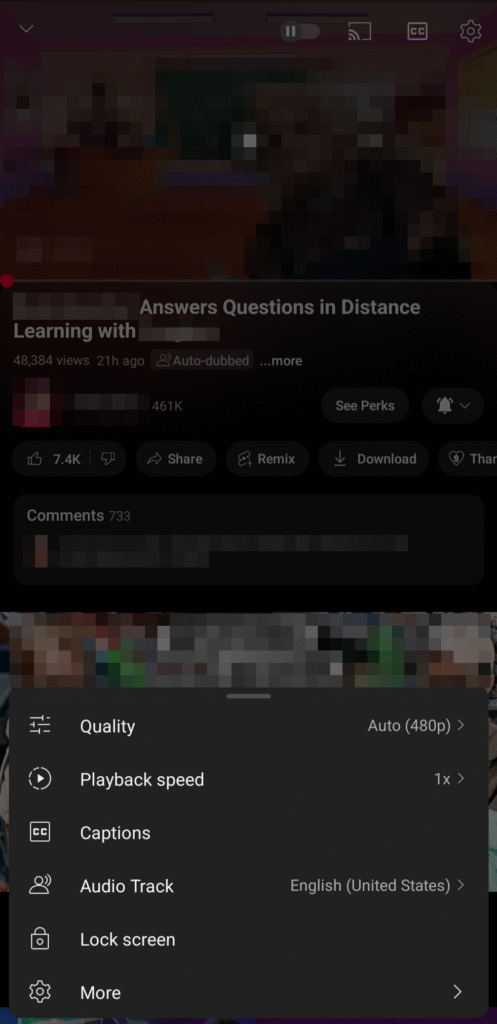
1. I cannot cast the original audio from my phone
This is possibly the most annoying part of it all. When I try to watch a video on my TV, it defaults to the dubbed version. The only workaround I’ve found is casting from my desktop. And sure, I’m a millennial… I prefer desktops over mobile. But when it comes to casting, I don’t want to go hunting for my laptop to do something I should be able to do with a single tap on my phone.
2. Switching audio on mobile is inconsistent
This is a tricky one. Sometimes the option to switch the audio on mobile is there, sometimes it isn’t. And when it is, I still find it hard to find the button to disable it. Not to mention, when a new video drops, I feel like I have to watch it ASAP. If I don’t… the platform defaults to the dubbed version, and I won’t know if I’ll be able to cast it to my TV or not.
3. Google doesn’t know me as well as I thought
Most of the creators I follow on YouTube come from Brazil. And that’s because I’m a Brazilian too. So why is it that I’m getting served English titles and dubs by default? Hello? I don’t need any translation, I can speak native Portuguese just fine!
Wouldn’t it make more sense to start with the original language and let the user decide if they want the content to be translated?
Well, I guess Google doesn’t know me as well as I thought!
4. Not everything gets translated
If you’ve ever watched a video using YouTube’s automatic dubbing because you didn’t understand the original language, you’ve probably run into the same pain I did.
When someone in the video suddenly speaks English, the AI dubbing doesn’t switch off. Instead, it mutes the original English audio, because it can’t translate what’s already in the target language.
The result? You’re stuck having to switch to the original audio just to hear the English part, and then switch back to the dubbed version to understand the rest. It’s clunky, and totally defeats the purpose of a “seamless” viewing experience.
So… Is The Automatic Dubbing a UX Fail?
Yes, 100% yes. UX core principles highlight the need for clarity, control, and user respect — three things the new YouTube dubbing feature completely ignores. The intention might be good, sure, but the execution strips away choice and complicates what used to be simple.
UX isn’t just about dropping clever features; it’s about creating a user-centered design that solves real problems. So, when the default setting overrides the original audio with no obvious way to change it, it’s just doing the opposite of that principle. Instead of reducing friction, it adds to it. Instead of feeling helpful, it feels forced.
The automatic dubbing is a great feature — trust me, I’m not a hater. But to truly be UX-friendly, it has to respect user preferences and give us control. Until they fix that, it’s just another well-meaning idea that forgot to put the user first.
Is There a Way To Disable It?
Yes and no. This isn’t a perfect fix, unfortunately many of the user experience fails I mentioned earlier are still there, but this is the only option available for now. If you’ve recently noticed YouTube’s automatic dubbing and you’re already tired of it — like many others — here’s what you can try to disable it as a viewer.
Long-length Videos
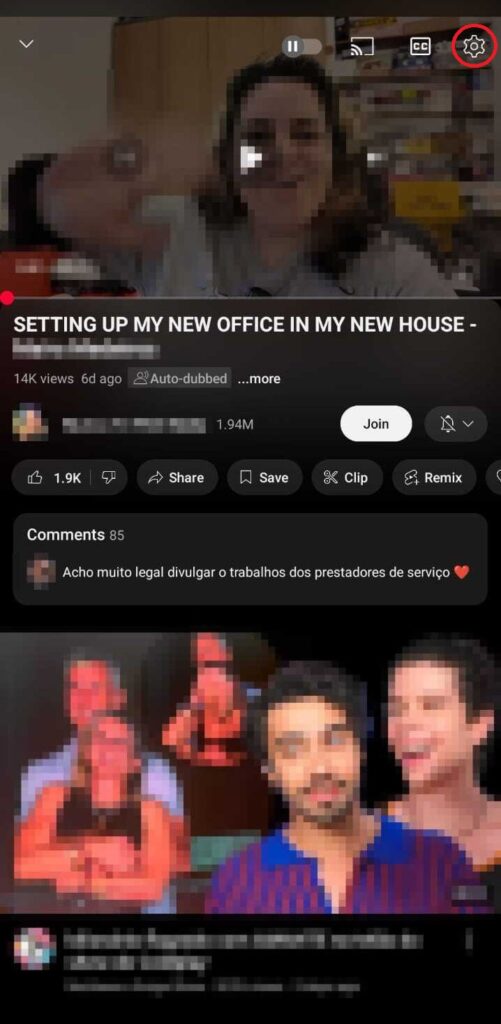
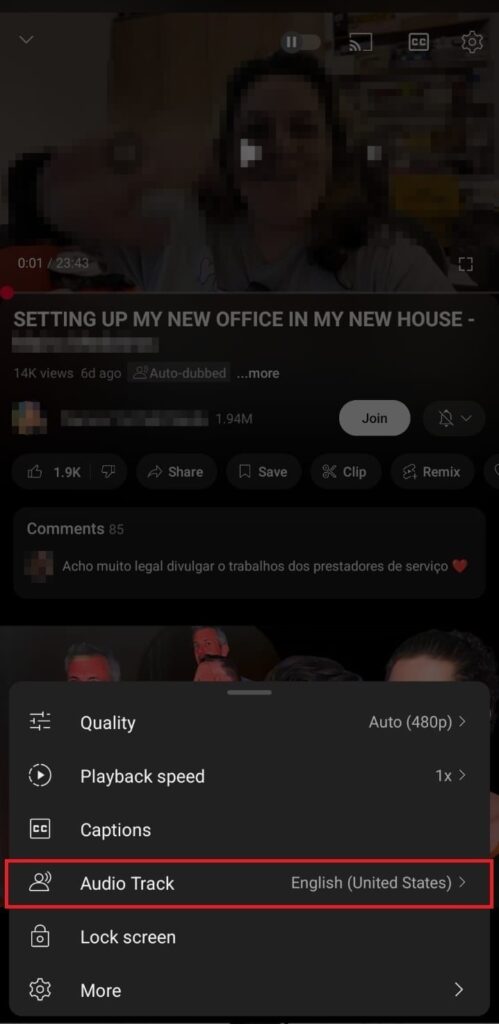
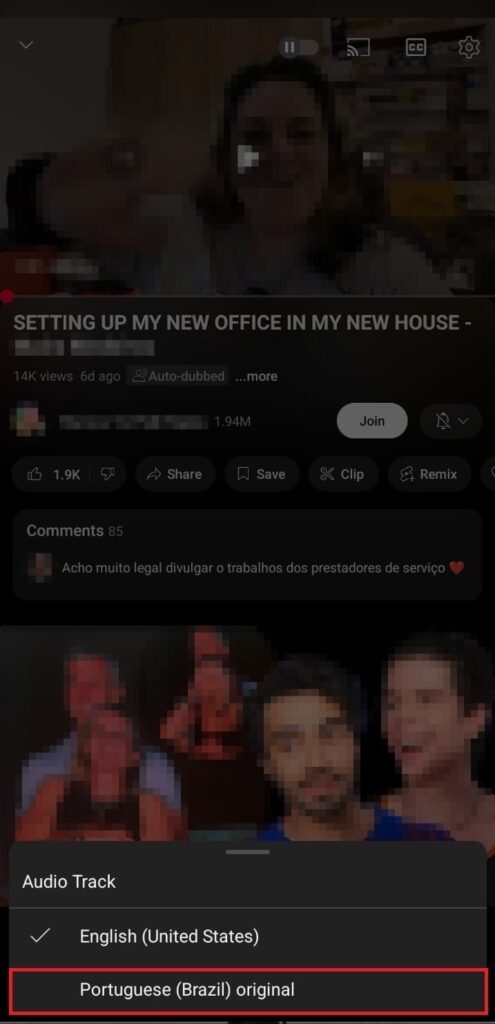
- Open the YouTube App on your desktop or mobile device.
- Play a video that is auto-dubbed.
- Tap on the gear (⚙️) symbol at the top right corner.
- Tap on the audio track
- Select “original”
Short-length Videos
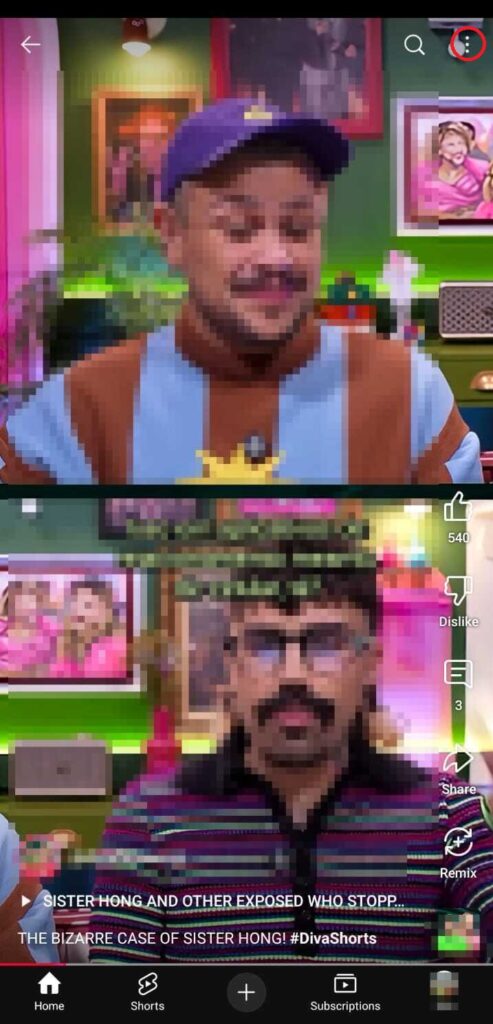
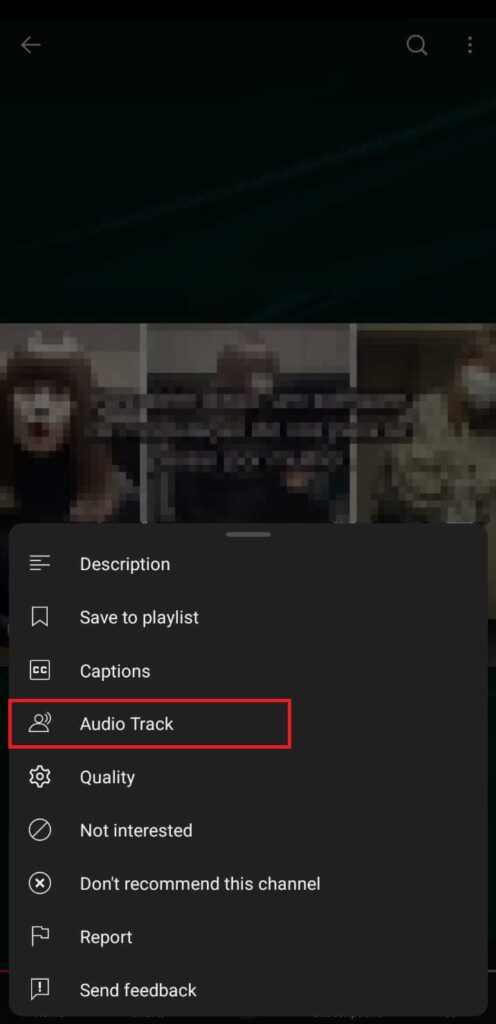
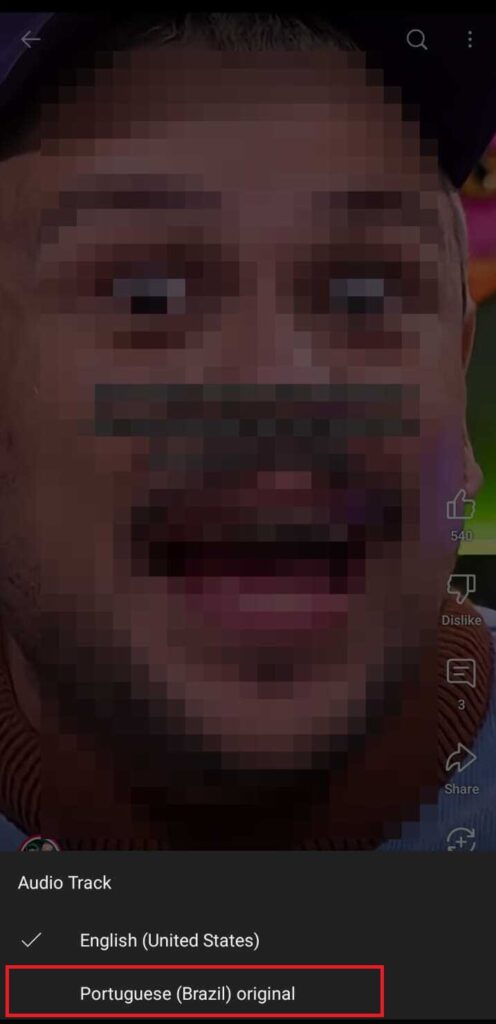
- Open the YouTube App on your mobile device.
- Play a video that is auto-dubbed.
- Tap on the gear (…) symbol at the top right corner.
- Tap on the audio track
- Select “original”